Hello Friends,
Today I am going to share with you about a topic that many people avoid using it. Named ranges are one of these old features in Excel that few users understand. New users may find very difficult to understand and even old hands may avoid them because they seem pointless and complex.
Actually, it is very beautiful features of excel and easy to understand. It is a tool that helps to create your formula very shorter and reusable.
What is Named Range?
If you are asked to go to that place by giving graphical position details instead of the name of a location, then you may never reach. The name matters a lot in our life, in the same way, that Excel has given the option to name the range.
Named Range is the human-readable name of the range of cells in excel. This name can be widely used to create the formula.
Creating a Named Range
To create a Named range of range of data, you just select the range of cells you want to add in the Named range, type the name in the Name box. In my example, I select the range of cells (A1: A7) and type a name as "Numset".
You can create a named range by using the option "Define Name" in the Formula tab.
Type the name and select the range in the "Refers to:" and click on ok. Named Range created.
Update the Named Ranges
To update like Edit/Remove the existing Named Range go to formula tab click on "Name Manager"
Now you can select the Named ranges by clicking on it, you can edit or remove the select named ranges.
Names have rules
When creating named ranges, follow these rules:
Names must begin with a letter, an underscore (_), or a backslash (\)
Names can't contain spaces and most punctuation characters.
Names can't conflict with cell references – you can't name a range "A1" or "Z100".
Single letters are OK for names ("a", "b", "c", etc.), but the letters "r" and "c" are reserved.
Names are not case-sensitive – "home", "HOME", and "HoMe" are all the same to Excel.
Named Constant
This is another good feature of the excel that we can name a constant value. If you want to use a constant value in a different worksheet of the workbook, then you can name that constant value and use it in every sheet.
To create a Named constant click on "define name", type the name and put the constant value in "Refers to".
Click OK, Named constant created. you can see all your named ranges and constant by clicking Name Manager or using shortcut key Ctl+F3.
Today I am going to share with you about a topic that many people avoid using it. Named ranges are one of these old features in Excel that few users understand. New users may find very difficult to understand and even old hands may avoid them because they seem pointless and complex.
Actually, it is very beautiful features of excel and easy to understand. It is a tool that helps to create your formula very shorter and reusable.
What is Named Range?
If you are asked to go to that place by giving graphical position details instead of the name of a location, then you may never reach. The name matters a lot in our life, in the same way, that Excel has given the option to name the range.
Named Range is the human-readable name of the range of cells in excel. This name can be widely used to create the formula.
To create a Named range of range of data, you just select the range of cells you want to add in the Named range, type the name in the Name box. In my example, I select the range of cells (A1: A7) and type a name as "Numset".
You can create a named range by using the option "Define Name" in the Formula tab.
To update like Edit/Remove the existing Named Range go to formula tab click on "Name Manager"
When creating named ranges, follow these rules:
Names must begin with a letter, an underscore (_), or a backslash (\)
Names can't contain spaces and most punctuation characters.
Names can't conflict with cell references – you can't name a range "A1" or "Z100".
Single letters are OK for names ("a", "b", "c", etc.), but the letters "r" and "c" are reserved.
Names are not case-sensitive – "home", "HOME", and "HoMe" are all the same to Excel.
Named Constant
This is another good feature of the excel that we can name a constant value. If you want to use a constant value in a different worksheet of the workbook, then you can name that constant value and use it in every sheet.
To create a Named constant click on "define name", type the name and put the constant value in "Refers to".
Click OK, Named constant created. you can see all your named ranges and constant by clicking Name Manager or using shortcut key Ctl+F3.

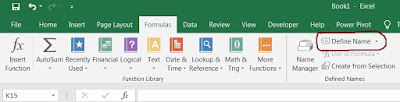




No comments:
Post a Comment